Exercise 2: Photo Editing 101
Assignment
Meticulously but quickly fix the torn up photo.
Change a portrait image to landscape.
Create a composite image (be creative!)
Change a portrait image to landscape.
Create a composite image (be creative!)
Get Started
Part 1: Scan the pieces of the image as a single file. Open it in Photoshop and stitch the pieces back together into one seamless digital image.
Part 2: Change the format of the studio photo from portrait to landscape using the skills you just learned from the first step.
Part 3: Using blend modes and layer masks, combine 3 provided images together to make 1 composite image.
Learning Outcomes
During this project successful students will:
• Create and edit pixel-based imagery using Adobe Photoshop (Discipline Knowledge and RCSA)
• Create and edit pixel-based imagery using Adobe Photoshop (Discipline Knowledge and RCSA)
• Evaluate the reproduction quality of imagery both visually (pixelation) and technically (ePPI)
• Produce works in multiple digital formats and identify the benefits and appropriateness of each format in context (Discipline Knowledge)
• Produce designs consistent with project specifications and deadlines (Discipline Knowledge)
• Demonstrate the ability to name, organize, and submit digital work into a cloud based file system (Discipline Knowledge)
• Demonstrate hand skills/craft consistent with the design profession. Discipline Knowledge and RCSA)
Submit Your Work:
Place your files in the appropriate Dropbox folders.
Name your final files
lastname_fixed.psd
lastname_landscape.psd
lastname_composite.psd
lastname_fixed.psd
lastname_landscape.psd
lastname_composite.psd
Name your client files:
lastname_fixed.jpg
lastname_landscape.jpg
lastname_composite.jpg
lastname_fixed.jpg
lastname_landscape.jpg
lastname_composite.jpg
Value:
10 pts
Part 1
Files for Exercise (Part 1)
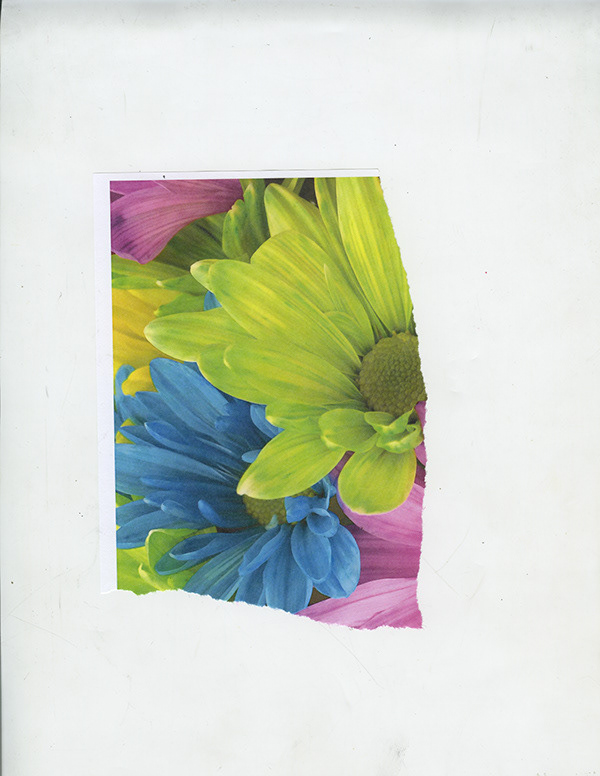
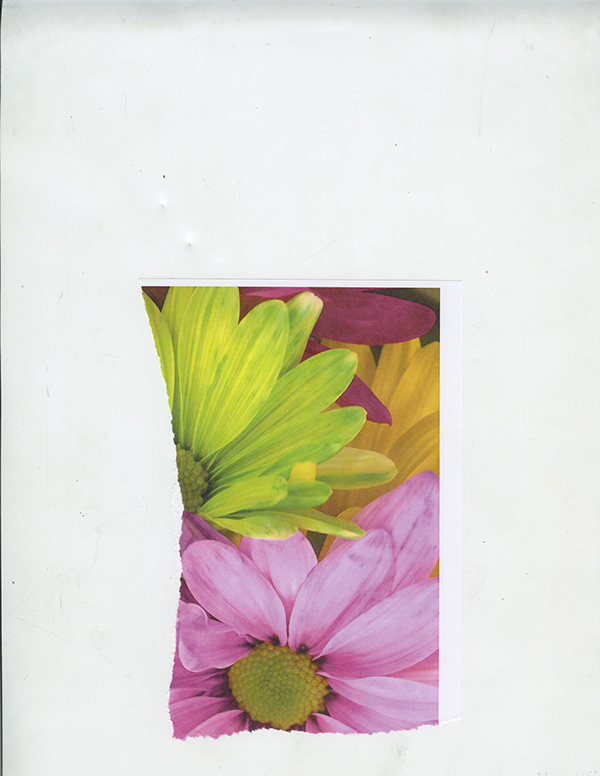
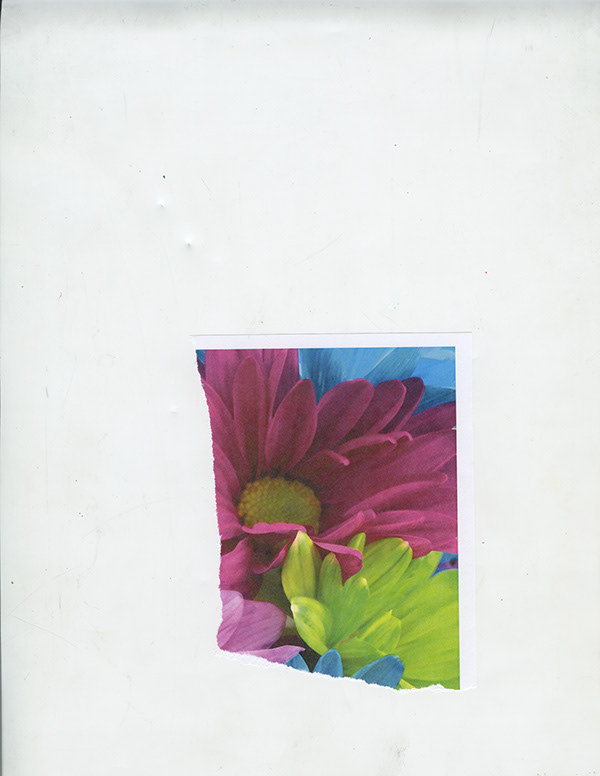
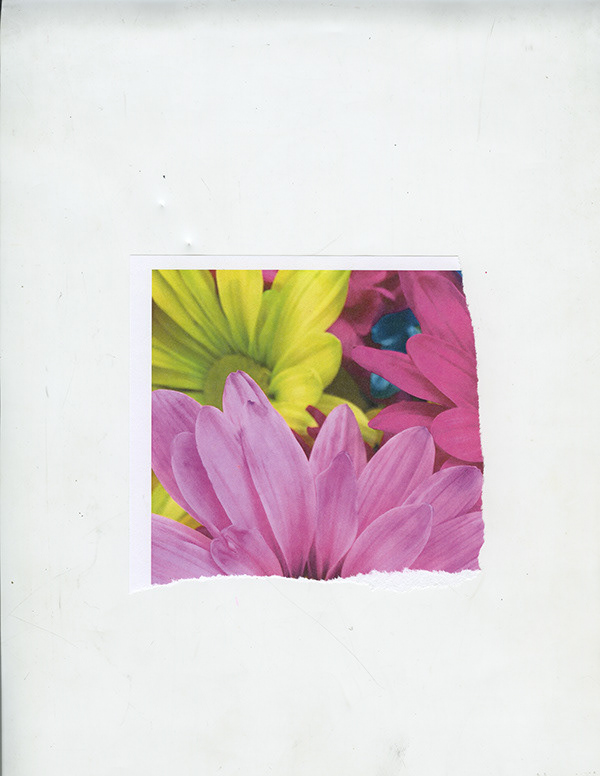
Part 2
Files for Exercise (Part 2)
Part 3
Files for Exercise (Part 3)
Choose any three images from Pexels.com or another royalty free stock image site